When you have created a Safe you have set several properties of the Safe like name, password, letter assigned for the Safe while it is opened, size and location for the Container File. All these properties can be changed later in the Change Properties window.
You have to follow these steps to change the properties of a safe:
1. Select a Safe from the Safes list (the Safe must be closed).
2. Select the action: Properties.
-
from the main page: select the Properties item from the menu on the left, or
-
right-click on the safe and select Properties.
3. Enter safe's password:
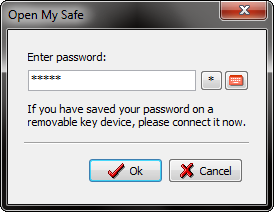
- Change Properties is a password protected operation. You must type in the right password and press OK button. The Properties window will open if the password you typed was the right one.
4. Change properties of selected Safe.
Properties:
-
General Properties
-
You can change the Name of the Safe: type in the new name of the Safe.
-
You can enter a description for the Safe: type in the new description for the Safe. Description can be displayed in the main window, to remind you what type of information you have in this safe.
-
You can change the password of the Safe: hit Change Password button. A new window will open and you'll be asked to type in the new password and retype it for confirmation. The process of changing the password might take a while. When the process is done you will be notified that everything went OK and the password has been changed. This operation must not be interrupted (make sure you will not have power interruptions).
-
You can change the drive letter: select a new letter for the virtual drive used when the Safe is opened.
-
You can mark the checkbox to display or not display the Safe's properties in the main window.
-
Location & Size
-
You can resize the Safe: press Resize Safe button and select the new size in the resize window. This operation must not be interrupted (make sure you will not have power interruptions).
-
You can change the location of the Container File: hit Move Container File button and browse the new folder where the Container File should be moved.
-
Note: We recommend you to keep the Safe in the default container folder for better security.
In the top-left corner of the Properties page there is a menu with several actions.
- Change Password - use this link to open the Change Password window and set the new password for the current safe
- Resize Safe - use this link to open the resize safe window and select a new size for the safe
- Move Container File - use this link to move the Container File to a different location
- Backup Safe - use this link to backup the current safe
- Destroy Safe - use this link to destroy the current safe.
Note: The changes made to the properties of a Safe can be seen in the main window (if the checkbox "Don't show safe's characteristics in the main window" is unmarked).
