Since Microsoft is not issuing security updates anymore for Outlook Express on XP PCs, mails you handle with the service may be increasingly exposed to malware attacks. To protect your confidential emails from malware exposure, we recommend you to change the default location of the store folder to a secure, encrypted folder (Safe) you create with east-tec SafeBit. To do so, please follow the steps below.
-
- Open east-tec SafeBit and click Create a Safe.
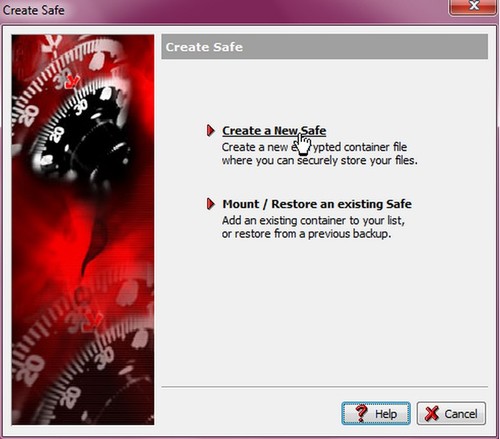
-
- Once your secure, encrypted safe is created, you can change the default store folder to this safe in Outlook Express. To do so, please follow the steps below. For the demonstration, we have assigned the letter "Z" for the Safe.
-
- Open Outlook Express.
-
- Click Tools>>Options>>Maintenance
-
- Click the Store Folder button
-
- Click the Change button and Browse to the safe you just created.
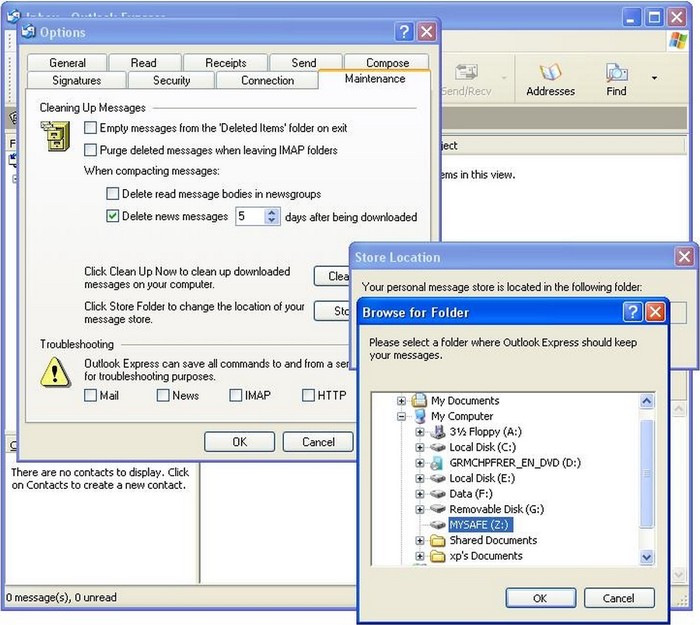
-
- Click OK.
-
- Now the default store folder is your secure safe.
-
- Close and reopen Outlook Express for the changes to take place.
IMPORTANT NOTES
-
- The Safe needs to be open (mounted) before you run Outlook Express otherwise Outlook Express will not be able to locate it and handle your mails.
-
- Once the Safe is created, do not change its location, or the letter that identifies it, because then Outlook Express will not be able to find and use it! If you do need to change them, please follow again the steps described above to adjust the store folder settings!
-
- After you have moved your store folder into your Safe, make sure that you run the Erase Deleted Data module with east-tec Eraser to make sure that all the previous sensitive traces of handling emails with Outlook Express are gone for good from the free space of your hard drive!
