To unhide data from a carrier file you can use the wizard or a shell application to open east-tec InvisibleSecrets (e.g.: right-click some items in Windows Explorer and select from the east-tec InvisibleSecrets submenu the Unhide command).
The following steps are needed to unhide files hidden with east-tec InvisibleSecrets:
1. Select the action: Unhide files
2. Select the carrier files from which you want to unhide
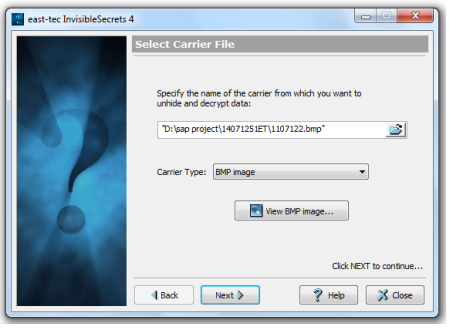
-
Enter a valid carrier file name.
Optional - if you have installed several drivers for the same carrier type, you can select which one to use from the Carrier Type drop-down list.
-
Click the middle button to view the carrier with the associated program.
3. Accessing carrier
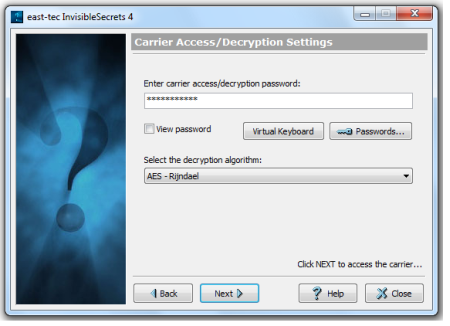
Enter the password and select the encryption algorithm.
Even if the files were not encrypted before they were hidden, the password and algorithm are required for authentication.
You can click the Passwords button to select one from a Password List.
To make the password visible click the View password check box.
4. Select destination
-
Select the folder where you want the files to be extracted.
By default, the destination folder is application's path\Decrypt (e.g:
C:\Program Files\InvisibleSecrets\Decrypt) -
Check the files you want to unhide from the carrier.
If you want them to have the same folder structure as they had before (in the destination folder), select the Keep original path check box.
Example: The carrier file hides
ReadMe.txt.It's original path was
C:\JohnDoe\DoeCorporation.The destination folder is
C:\Program Files\InvisibleSecrets\DecryptIf you select keep path, the file will be extracted in
C:\Program Files\Invisible Secrets\Decrypt\JohnDoe\DoeCorporation\ReadMe.txt -
Click Next to unhide and decrypt the selected files.
