You can set the password of the locker, or a hotkey to quickly open the list of locked applications.
You can change the Locker Settings by following these steps:
1. Select Locker Settings from the Main Page.
2. Type in the password for the locker.
3. Change your settings.
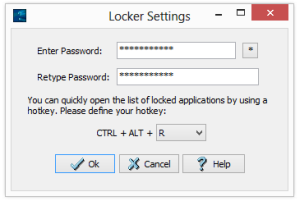
-
Change your password - click Change Password button to change the password for your locker: you will be asked to type in a new password and then to retype it to confirm.
-
Change your locker hotkey - just choose another hotkey combination to change your hotkey.
When you are done with all the changes you want click OK button to make available the new settings.

