During the sanitizing process, east-tec DisposeSecure opens a progress screen that displays the following information:
- The drive that is being sanitized, its size and the total number of data sectors
- The current sanitize pass number and the total number of passes
- The current data sector being sanitized
- An overall progress indicator showing what percent of sanitizing the current drive has been completed. The progress indicator reaches 100% when sanitizing the current drive is complete.
- The elapsed and estimated sanitizing time and the average sanitizing speed in Kb (or Mb) per second.
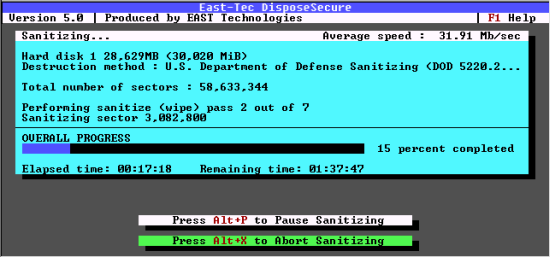 The progress screen of the sanitizing process
The progress screen of the sanitizing process
You can pause the sanitizing process at anytime by pressing Alt+P. While the sanitizing process is paused, you can:
- press Alt+V to open the Sector Viewer and view the current contents of the drive. This way you can observe the sanitizing process and verify that all the original disk data has been destroyed beyond recovery
- press Alt+X to abort sanitizing the current drive (you will be asked to confirm aborting);
- press ALT+C to continue sanitizing
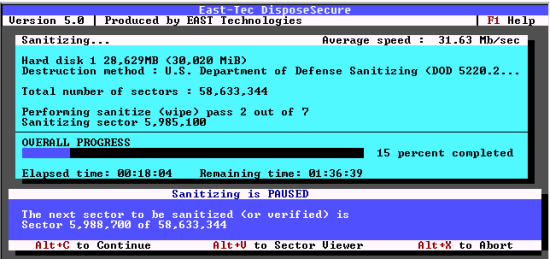 The "Pause sanitizing" screen
The "Pause sanitizing" screen
You can abort sanitizing the current drive at anytime by pressing Alt+X. As a safety feature, you will be asked to confirm aborting.
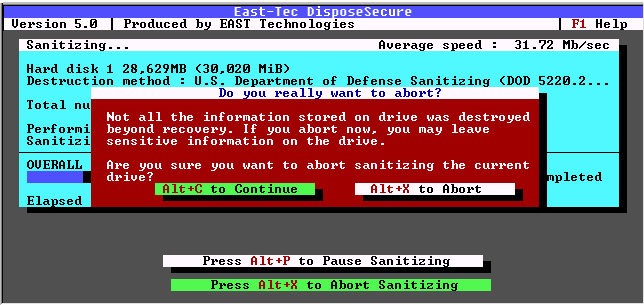 The "Abort sanitizing" screen
The "Abort sanitizing" screen
NOTE: In order to be able to pause or abort the sanitizing process, the "Allow the sanitizing process to be interrupted or paused" option must be set. If you also set the "Automatically pause after a sanitize pass ends" option, the sanitizing process will be automatically paused after performing each sanitize pass. This way you can use the Sector Viewer to check if each sanitize pass was performed correctly. Please read the SANITIZE OPTIONS section for more information. To locate this section, use the table of contents from the beginning of this file.
After a drive has been completely sanitized, you can view and/or print the sanitizing log file (Alt+L), manually check the result of sanitizing using the Sector Viewer (Alt+V), continue sanitizing the next drive (ALT+R) or exit the program (Alt+X).
NOTE: In order to be able to generate a log (report) file, the "Generate sanitizing log (report) file" option must be set. If you want to generate a log file that matches the U.S. Dept. of Defense standards, you must also set the "Department of Defense style log file" option, and in this situation you will be prompted to enter the name of the person performing the sanitizing and a description or ID of the media that is sanitized.
