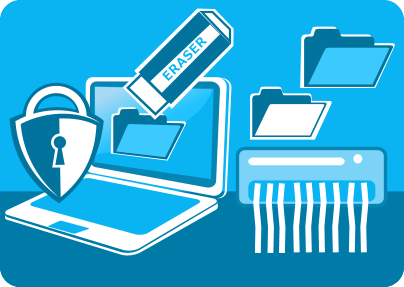There is a tricky button on your computer's keyboard that does something completely different from what you would expect.
When you press "Delete" to get rid of some data, Windows simply marks the disk areas of the file contents as being available for other files, but does not actually delete the file content, or sensitive details about the file. To save time and resources, it only moves them to the free space of your hard drive from where they can be recovered by unauthorized parties using special software tools.
This, obviously, is not a good news if you need to make sure that some confidential data and its traces can't be restored after deletion. If you need to get rid of financial reports, invoices, passwords, emails and so forth, don't rely on Windows. To protect your privacy, east-tec Eraser securely wipes the file contents (stored in disk areas used for data storage) as well as the file name and properties/attributes (stored in a special area, called MFT - Master File Table).
In order to prevent data recovery, all the above mentioned information is shredded by the program. In other words, it overwrites the file with random data one or more times (according to well documented standards issued by government agencies, such as the US Department of Defense or scientists, like Peter Gutmann), making the data completely unrecoverable. Let me walk you through the steps required to securely erase your sensitive files, or folders.
Run east-tec Eraser and select the "Erase Files & Folders" module. To choose the files/folders you would like to securely delete, click on "Add files and folders"
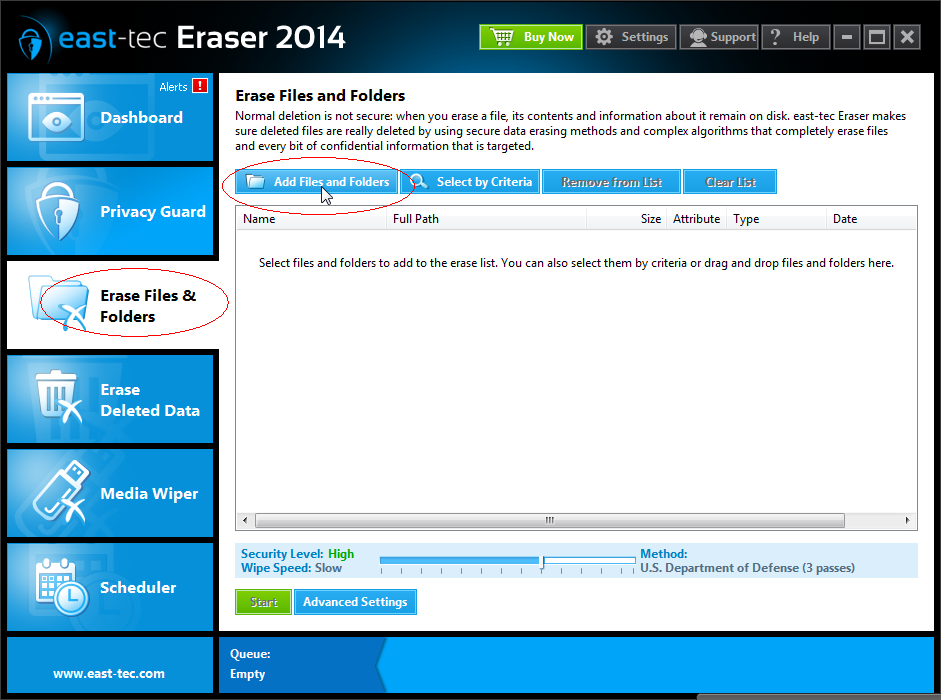
The resulting window opens Windows Explorer for you to be able to locate the data to be erased. Select the files/folders you would like to securely delete and click "Add". When you are done adding, click "Finish".
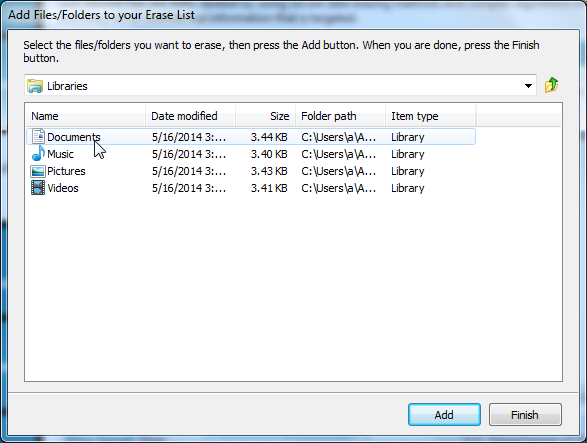
This brings you back to the previous window where you can begin the secure deletion by clicking "Start".
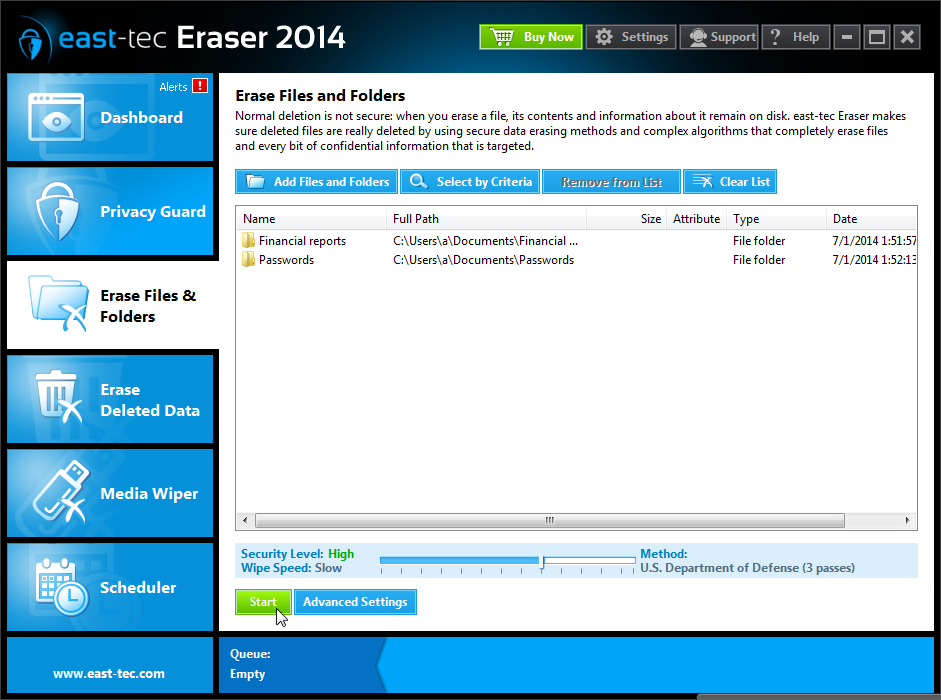
By using the software you can make sure that your confidential files and folders are gone beyond recovery and can't be restored by unauthorized parties.