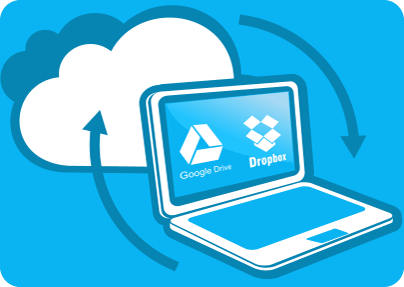Cloud backup services have become extremely popular in the last few years. Long gone are the days when we needed to email ourselves a file, or carry it on a flash drive, if we wanted to use it on another device. Sharing files with others, for instance, a favorite video with a friend, can also be done in a snap with them. Cloud services have also revolutionized the way we work on and share documents related to business, work, education, finance and just about every areas of our lives. No wonder that Google Drive, SugarSync, Dropbox, SkyDrive, Amazon Cloud Drive handle millions of files daily. It`s all nice and great, but what if some sensitive files are no longer needed? Are you sure that a simple Windows deletion permanently removes them from your hard drive?
As you know, most cloud storage service create a desktop folder on your computer and so you have, for instance, your Dropbox or Google Drive folders on your hard drive. They are the links between you and the cloud server, they make a cloud service so effortless to use. Changes you make to the files in your desktop folder get synced with your folder on the cloud server. For instance, you add 2 new files to your Dropbox folder and the 2 files get backed up in the cloud in seconds. Or, you remove 4 files from your Google Drive folder and sure enough, the same 4 files get removed from the cloud, too. Given that we store, share and sync most of our files, including potentially or directly sensitive files via cloud services, it makes sense to understand clearly what actually happens when sensitive files are no longer needed and we delete them from a cloud service desktop folder.
The first step to get the idea right is to make a clear distinction between "deleted" and "permanently removed" files. What's the difference? Well, the earlier refers to a Windows command that simply marks files to be deleted available for overwriting, but leaves them on the hard drive until they actually get overwritten. What does that mean? It means that, for instance, an important trade secret you wanted to get rid of by deleting it from your Dropbox folder might remain on your hard drive for weeks, till it actually gets overwritten with another file. The latter, however, refers to the case when a data erasure software erases files real-time for you from your hard drive by overwriting them with random data. So if I asked you now: "Are you sure that sensitive files deleted from your cloud desktop folder are gone forever?", you would know the answer.
What if a hacker accesses your hard drive and snoops around to recover deleted, but unerased data on it? Do not forget that the dodgy Windows deletion issue is a well-known fact for hackers and they will not miss a chance of trying to take advantage of it. Those business plans, medical records, customer details, trade secrets, private photos you thought to be long gone from your cloud folder may still be there somewhere on your hard drive. Or what if your laptop gets stolen or lost and unauthorized parties run a recovery tool on it just to see whether you left something valuable behind for them in your cloud folder? Passing on retired computers with unerased hard drives can also have severe consequences. So the conclusion is: You need to ERASE, not just delete sensitive files from your cloud desktop folder if they are no longer needed. And here is how to permanently delete files from your cloud desktop folder.
east-tec Eraser offers you a super fast and simple way to do that. In fact, the software makes permanent removal of files/folders so handy, that you do not even need to run it to be able to do that. Just open the cloud desktop folder you want to remove sensitive data from and select the files(s), or even folder(s) you want to erase permanently. Simply right click the file(s)/folder(s) and from the resulting window select Erase Beyond Recovery. See screenshot below of a file selected in the Dropbox folder. (If you need to select multiple files or folders, select the first file/folder, then hold down the SHIFT button and press the DOWN arrow simultaneously).
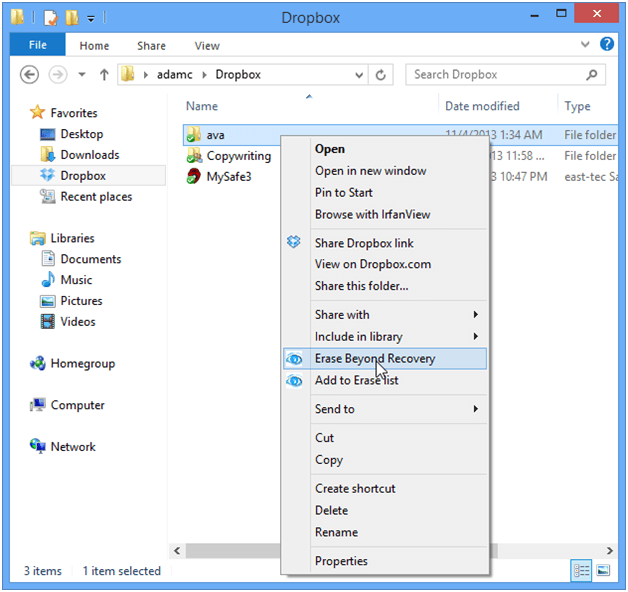
This way you can make sure that sensitive files you want to remove from your cloud storage desktop folder are really gone forever and will not pose any further threat to your privacy and security.