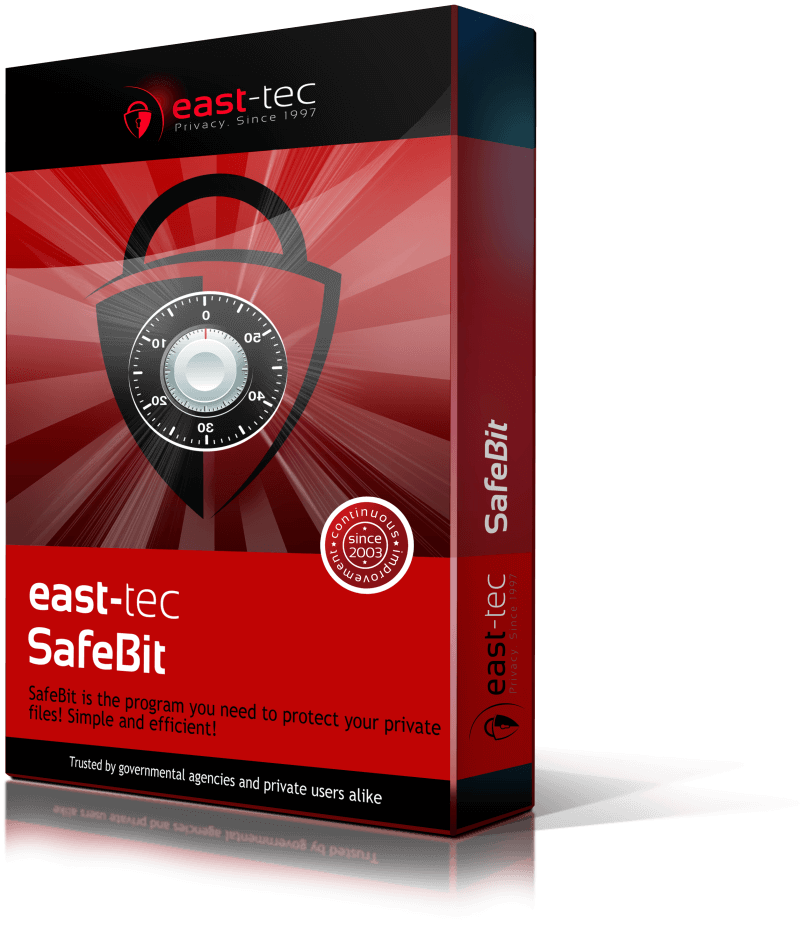When you create a safe, east-tec SafeBit gives you the option to save your disk encryption password on removable devices (like a USB key stick, USB flash drive key, memory card, external hard drives, etc. ). The password will be saved encrypted on the usb key stick. The password will be saved right after the Safe is created, so keep the USB key plugged in until the Safe is fully created. If you have several flash drive keys connected, you can select which one you want to use by selecting its letter.
If you save the password on a USB key stick, operations with your Safes will be much easier. All you'll have to do is to connect the stick and the Safe will open automatically. You will still be able to open the Safe manually by typing the password in the dialog box. When you disconnect the flash drive key, the Safe will close.
You can save your password on a removable key stick anytime you want, from the Properties window. Select Save Key on Device, connect the flash key device and click OK.
The keys are stored in individual files, in a sub-folder located in the root of the USB key device.
Example:
G:\east-tec SafeBit
G:\east-tec SafeBit\SafeBit-Key-{72A68B22-5AAA-442B-9869-A2A5D83E563D}
Do NOT move, delete or rename the folder or the files inside or the key won't work anymore. The keys are encrypted so the original password you entered is not disclosed.