IMPORTANT: To be able to erase computers from a network, you need to have a DHCP server installed. As for the TFTP server, east-tec DisposeSecure already has a TFTP server, but if you don't want to use its own TFTP server, you will need to unselect the "TFTP Server Enabled" option.
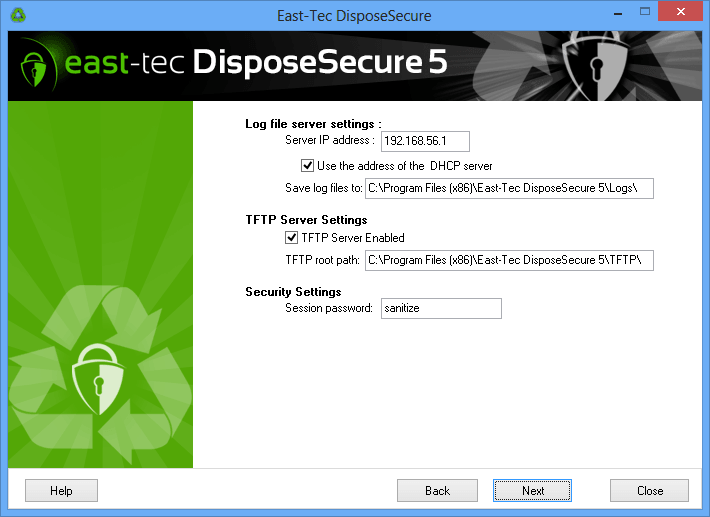 IMPORTANT: The DHCP and the TFTP servers must always be installed on the same computer.
IMPORTANT: The DHCP and the TFTP servers must always be installed on the same computer.
1. Configuring the DHCP server
If east-tec DisposeSecure is installed on another computer (server), please enter its IP address in the "Server IP address" box. If it is installed on the same computer (server) where the DHCP is located, please select "Use the address of the DHCP server".
No matter what DHCP server you use, you need to do the following: add a new option called "-1 Boot File" and assign it the "boot.com" value. The place where you find this option may be different from one DHCP to another, but you actually need to do the same thing as described above.
2. Configuring the TFTP server
a) If you use the TFTP server included in east-tec DisposeSecure (recommended), you don't need to configure anything.
b) In case you have your own TFTP server (east-tec DisposeSecure can be installed on any other computer), open the TFTP program, then follow these steps:
-
Go to the computer where the DHCP and the TFTP servers are installed (this can be the same computer where east-tec DisposeSecure is installed or another one).
-
Take the boot.com file and the floppy.dsk file from the directory where east-tec DisposeSecure is installed (the default directory is located at "C:\Program Files\east-tec DisposeSecure\TFTP") and copy them to the TFTP root folder on the computer where the two servers are installed.
3. Setting the session password
When a computer is not in the list of computers to be sanitized (e.g. in the list of allowed MAC Addresses), you will be asked if you still want to sanitize that computer. For security reasons, you will then be asked for a confirmation password that you set here, at the server side. If the password is verified with the server, the sanitization on that machine will begin.
4. Sanitizing your computers
After setting up the DHCP and the TFTP servers, you need to go to each computer that you want to erase, and either:
a) configure them to boot from the LAN (using the appropriate option from their BIOS) and then restart these computers, or
b) boot using a PXE CD on each computer that you want to erase.
This will start east-tec DisposeSecure on these computers and the sanitizing process can begin.
Note: For some DHCP and TFTP servers, these steps may be different. In this case, please check their documentation for details.
There are two situations: you may have both servers installed on the same computer where east-tec DisposeSecure is installed or you may install them to another computer. Depending on this, you will need to unselect or select the "use the address of the DHCP server" option.
