The Dashboard is a useful feature which monitors all wiping actions run by east-tec Eraser on your system, in order to protect your offline and online privacy. Moreover, it allows you to view and control the license information of the program.
In case you did not use a certain feature for a long time, it informs that you are at risk and there is a chance your data may be recovered. All you need to do is use the Fix button that will automatically start the wiping process related to that risk, and you will be sure that you system is protected.
The Dashboard also includes a real-time News & Announcements system allowing you to be kept up-to-date with new versions, new products, new features, and special offers, without having to browse our website searching for new information. You will instantly get the news from us.
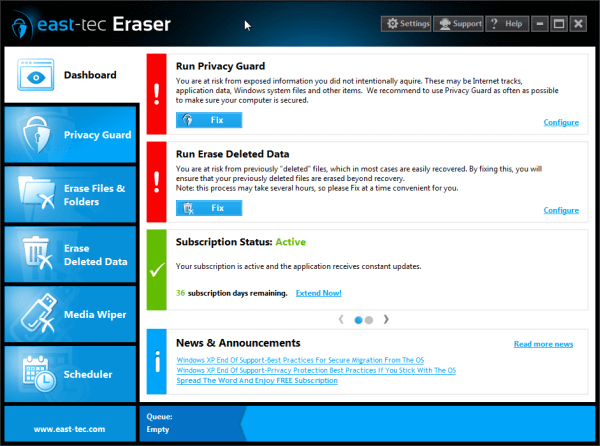
The Dashboard offers you information about the following risks:
Privacy Guard
If you did not wipe Internet tracks, application data, Windows system files or other Windows sensitive information that your system stores without your knowledge or approval for a long time, this means that you are at risk, because anyone can recover this information. In this case, you will be notified to run Privacy Guard.
Erase Deleted Data
If you did not wipe your previously "deleted" files for a long time, this means that you are at risk because this information can be easily recovered. You will be notified about this and recommended to run Erase Deleted Data.
Subscription Period
In case your subscription has expired or it's about to expire, east-tec Eraser will inform you that you are at risk and it will give the option to renew your license or simply update your current license.
Restart Later
This may happen in the following situation: you run Privacy Guard, but the program needs to restart the system to finalize the wiping process. If you don't restart the system to finish erasing the protected files beyond recovery, someone may recover your files.
and many other risks to inform you when your offline or online privacy are compromised
Note: You can disable / enable all risk alerts by using the Disable / Enable button. To do this for individual alerts, go to the Advanced Options of that feature (for example, to disable the Privacy Guard risk alert, go to Privacy Guard and then Advanced Options), make your selections, and then click on Save.
